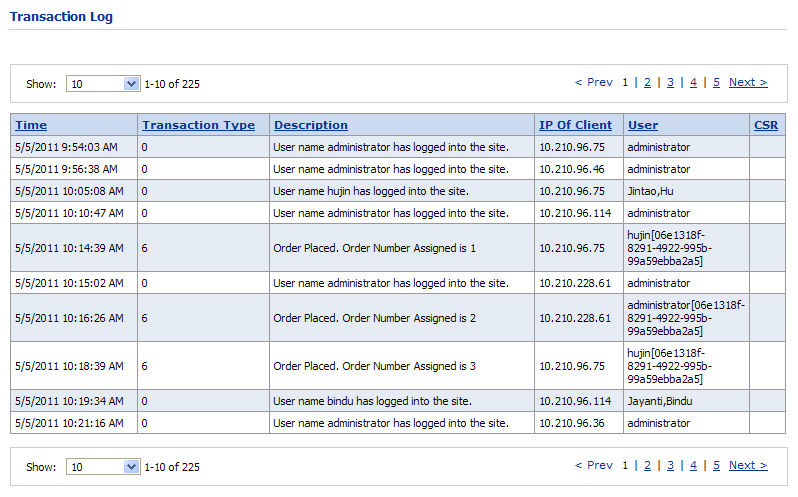
MarketDirect StoreFront logs all transactions in a Transaction Log that you can use to monitor all transactions that have occurred between users and the system. The Transaction Log can serve as an invaluable tool for researching, reporting, and for resolving issues relating to transactions.
Note: The size of the transaction log is controlled by MaxEntriesInEventLog in the Web configuration file (i.e., web.config). If a value is not set, the default maximum is 10,000 transactions.
1. Go to Administration > Transaction Log.
Note: From the Show pull-down list, select the number of items you want to display per page. Use the Next > to move forward and < Prev among pages. Click a column header to sort the log by its value.
2. View the Event Log:
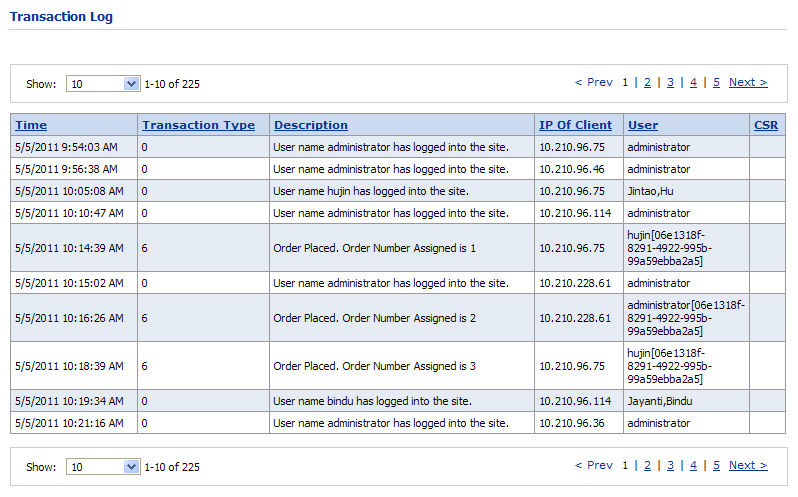
a. Time—date and time the transaction occurred
b. Transaction Type—the code for the type of transaction
● 0 = User logged in
● 1 = User logged off
● 2 = Uploaded File
● 3 = Modified Ticket
● 4 = Modified Job Status
● 5 = Modified User
● 6 = Modified Order
● 7 = Credit Card Transaction
● 8 = Miscellaneous (e.g., changed page access, changed page attributes)
c. Description—a description of the transaction
d. IP Of Client—the IP address of the client transacting with the system
e. User—the user transacting with the system
f. CSR—indicates activity by a customer service representative (CSR) user
● Reports