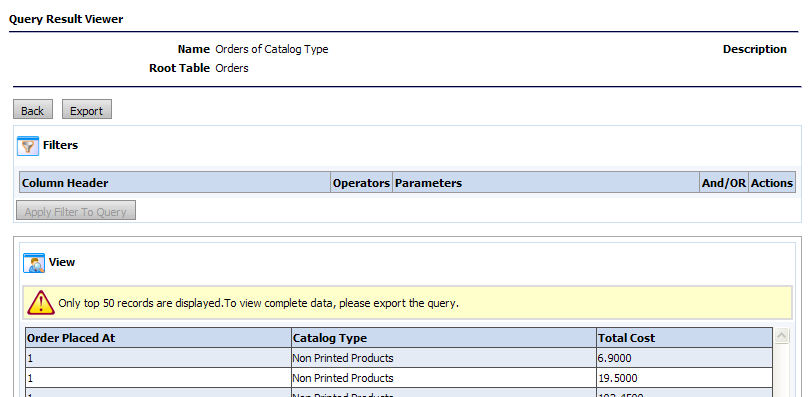
MarketDirect StoreFront’s Dynamic Query Tool enables you to quickly extract data from MarketDirect StoreFront in CSV (comma-separated value) format that can be opened and manipulated in a spreadsheet application such as Microsoft Excel.
Limitations of the Dynamic Query Tool
● The Dynamic Query Tool is for extracting data—not manipulating it. Thus, the reporting tool does not offer any computational methods. The purpose of the tool is to enable users to quickly access and export data that can be processed in spreadsheet and database applications (i.e., Excel, Access).
Note: For a complete reference to guide explaining what all of the data items you can use to build your queries (e.g., Order #, User #, Printshop) consult the Dynamic Query Tool Reference.
● By default only 50 records are shown. This is to prevent the server from bogging down from too much stress on the database.
Warning: Exporting large amounts of data will bog down your MarketDirect StoreFront server. We recommend that you export only as much data as you need to generate your data. To avoid performance issues that might adversely affect customers on your site, you should export large amounts of data only during non-peak, off hours.
The following pre-defined queries can be used for extracting data with the Dynamic Query Tool.
Note: Remember, however, that MarketDirect StoreFront’s Dynamic Query Tool is intended to help you gather data to export from MarketDirect StoreFront. You can then process the extracted data in the data analysis application of your choice, which gives you complete control over the display and analysis of the data.
● Spending Account
● Captures data for each spending account that includes the account name, account type and the amount.
● Spending Account Usage By Department
● Captures data for the spending account usage by department. It includes the amount spent, department and the date for each order.
● Spending Account Usage By User
● Captures data for the spending account usage by user. It includes the amount spent, user name and the date for each order.
● Inventory Report
● Captures data for the inventory by product. It includes the item ID, description, quantity on hand, threshold quantity and type for each product.
● Inventory Usage Report
● Captures data for the inventory usage by product for a company and Print Shop. It includes the quantity used for each order as compared to the inventory and threshold quantities for the product.
1. Click Add New.
2. Follow the instructions in Creating a New Query with the Dynamic Query tool.
1. Select the query.
2. Click View.
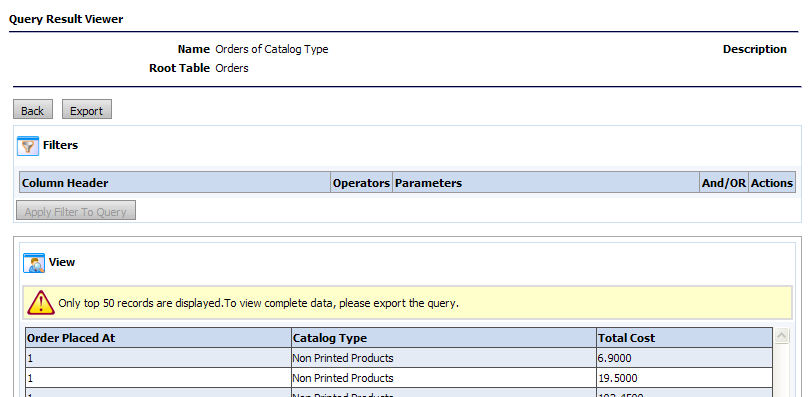
3. Click Export.
4. On the Export dialog:
a. Select the text format from the Type pull-down list: Unicode (UTF-8), Unicode, Western European (Windows).
b. Select the field delimiter used to separate the values in the exported file: , | \t ;
c. Click Export.
5. Click Download.
6. On the File Download dialog, click Save, choose the folder in which to save the report, give the report a new name in the File Name field if you wish, then click Save.
7. Click Back to return to the previous page.
Note: You can now open the exported data (in .cvs format) in your database or spreadsheet application of choice to format the data and perform calculations, etc.
● Creating a New Query with the Dynamic Query tool
● Dynamic Query Tool Reference
● Reports