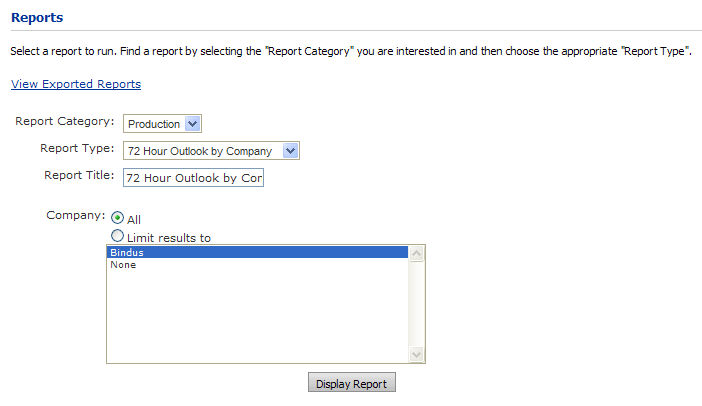
The reporting feature provides site administrators with a rich set of tools for generating reports pertaining to business, production, and finances. The reporting tool filters enable you to precisely define the scope of your reports.
MarketDirect StoreFront ships with 26 reports in three categories:
● Business
● Production
● Financial
You can add custom reports to MarketDirect StoreFront in three ways:
● Using Crystal Reports: For technical information about the database and reporting within MarketDirect StoreFront, see the MarketDirect StoreFront Custom Report Setup Guide in the MarketDirect StoreFront Documentation folder on the MarketDirect StoreFront server.
● Using MarketDirect StoreFront’s Dynamic Query Tool: This tool enables you to design a simple report (without all the advanced sorting and grouping capabilities that Crystal Reports provides) to quickly extract data from MarketDirect StoreFront in CSV (comma-separated value) format that can be opened and manipulated in a spreadsheet application such as Microsoft Excel. For more information on using MarketDirect StoreFront’s Dynamic Query Tool, see Using the Dynamic Query Tool.
● With the Help of EFI’s Professional Services Department: EFI Professional Services can also create custom reports for specific customer needs. To request a quote on creating a custom report, please contact EFI Professional Services or your EFI Sales Representative.
All reports have a standard design with the following base information:
Report Contents
● Report Title
● Report Type (category)
● Report Generation Date
● Report Parameters (title of parameter and choice) (e.g., "Date Range: Q2 2010”)
● Column titles
● Sub Totals (where appropriate)
● Totals (where appropriate)
Report Sections
● Header
● Report Parameters
● Report Cumulative Totals
● Key Report Metrics (graphically represented, if effective)
● Report Details
● Report Footer
What are they for? |
When should you use them? |
Business reports provide an executive-level decision-maker or production manager a snapshot of the characteristics of the jobs and products being ordered through the web storefront. |
To gather data on who is ordering what from your web storefront. You can analyze information on accounting codes, revenue by company, invoices by cost center, orders per customer, etc. |
MarketDirect StoreFront ships with 12 built-in business reports. This section provides a brief description of each report.
Note: Report output is based on the login credentials of the administrator.
● Accounting Codes by Company (AccountingCodesByCompany.rpt)
● Generates a list of accounting codes for each Company.
● Accounting Codes Usage by Company (AccountingCodeUsagebyCompany.rpt)
● Shows the revenue by Accounting code and order. It also sums the total revenue for each Company.
● Revenue/Company (CompanyCost.rpt)
● Shows the revenue by Order for each Company with order status (shipped).
● Invoices by Cost Center (Invoice.rpt)
● Shows the invoices per Cost Center for a given period of time.
● Orders per Customer (OrdersByUser.rpt)
● Shows the order activity for each customer with status and order value.
● Device Output per Print Shop (PgsPerFacility.rpt)
● Shows the output for the devices at each location by number of pages.
● Snapshot View by Company
● Yields the data below for each Company in the system:
● Total Number of Orders ● Jobs in BW(%) ● Jobs in Color(%) ● Total BW Impressions ● Total Color Impressions ● Total Impressions ● Average Files per Job ● Total Files Uploaded ● Average Originals per Job ● Total Originals Uploaded |
● Average Quantity ● Average Requested Turnaround ● Average Turnaround ● Average Tax Amount ● Total Tax Amount ● Average Shipping Cost ● Total Shipping Charges ● Average Revenue per Order ● Average Revenue per Job ● Total Revenue |
● Snapshot View by Print Shop
● Yields the data below for each Company in the system:
● Total Number of Orders ● Jobs in BW(%) ● Jobs in Color(%) ● Totol BW Impressions ● Total Color Impressions ● Total Impressions ● Average Files per Job ● Total Files Uploaded ● Average Originals per Job ● Total Originals Uploaded |
● Average Quantity ● Average Requested Turnaround ● Average Turnaround ● Average Tax Amount ● Total Tax Amount ● Average Shipping Cost ● Total Shipping Charges ● Average Revenue per Order ● Average Revenue per Job ● Total Revenue |
● Taxes Collected for Period (Taxes.rpt)
● Yields data for the collected taxes for a specified period by tax authority.
● Top 10 Report
● Yields top 10 data for the following entities:
● Top 10 Users by Number of Orders ● Top 10 Users by Revenue ● Top 10 Products by Revenue ● Top 10 Products by Number of Orders |
● Top 10 Locations by Revenue ● Top 10 Locations by Number of Orders ● Top 10 Jobs by Total Revenue ● Top 10 Locations by Total Impressions |
● Transaction Report (TransactionReport.rpt)
● Yields data on all transactions in the system filtered by Company, Print Shop, and User (account name). It shows color versus B/W, payment method, delivery method, and the top 10 customers by currency volume.
● User List (UserList.rpt)
● Yields a list of all the users (account names) in the system. Production Reports
What are they for? |
When should you use them? |
Production reports provide production managers and schedulers with information to help set priorities and track usage of output devices and other production resources. |
To gather data on order histories by company, user, and Print Shop output resource usage. Analyzing this data will help with production planning and resource management. |
MarketDirect StoreFront ships with six built-in production reports. This section provides a brief description of each report.
● 72 Hour Outlook by Company / 72 Hour Outlook by Print Shop
● 72 Hour Outlook reports are intended to give a production manager or scheduler a snapshot view of all the jobs that are due in the next 72 hours. This report shows all active jobs with a Requested Due Date occurring in the next 72 hours for the specified Company/Print Shop. The report yields information on total value of pending jobs, the total number of orders dues, and the total number of impressions due.
● Order History by Company
● Provides the order histories (during a specified data range) for a specified date range for all Companies in the system. The report yields information on each Company's total invoice amount, total number of orders, and the average revenue per job.
● Order History by Print Shop
● Provides the order histories (during a specified date range) for all Print Shops in the system. The report yields information on each Print Shop's total invoice amount, total number of orders, and the average revenue per job.
● Order History by User
● Provides the order histories (during a specified date range) for all Users (account names) in the system. The report yields information on each User's total invoice amount, total number of orders, and the average revenue per job.
● Output Utilization by Print Shop
● Provides data on usage of all Output Queues (output devices) by Print Shop. The report yields information on the revenue generated by each Output Queue, total number of orders for each Output Queue, and the number of impressions for each Output Queue.
What are they for? |
When should you use them? |
Financial reports provide sales and accounting personnel with information about sales and revenue. |
To gather data on revenue by company, Print Shop, or user. Analyzing this data will help in sales planning and revenue forecasting. |
Note: To view a customer's order history, see Customer Order History.
MarketDirect StoreFront ships with eight built-in financial reports. This section provides a brief description of each report.
● Invoice by Company
● Yields the following data for each Company in the system: total amount billed, total number of orders placed, requested versus actual.
● Invoice by User
● Yields the following data for each User (account name) in the system: total invoiced amount, total number of orders placed, average amount invoiced per job.
● Revenue by Company
● Yields the following revenue data for all Companies in the system: total revenue generated by each Company, the total number of orders placed with each Company, and the requested versus actual turnaround time for each company (e.g., to see if benchmarks are being met).
● Revenue by Print Shop
● Yields the following revenue data for all Print Shops in the system: total revenue generated by each Print Shop, the total number of orders placed with each Print Shop, and the requested versus actual turnaround time for each Print Shop (e.g., to see if benchmarks are being met).
● Revenue by Payment Method for Company
● Yields the following revenue data for each payment used in all Companies in the system: total revenue for each Company, total number of orders for each Company, and total revenue by payment method (i.e., account code, credit card) for each Company.
● Revenue by Payment Method for Print Shop
● Yields the following revenue data for each payment used in all Print Shops in the system: total revenue for each Print Shop, total number of orders for each Print Shop, and total revenue by payment method (i.e., account code, credit card) for each Print Shop.
● Revenue by Product
● Presents the revenue generated by each of the products in the system. Note: Report administrators can filter the data by a specific product type or run a summary report for all product types. The reports yields the following data: total revenue for each of the products, a list of the most ordered products, and a list of the most ordered products by average job revenue.
● Revenue by User
● Yields the following revenue data for all Users in the system: total revenue generated by each User, the total number of orders placed by each User, and the average revenue per job placed by each User.
1. Go to Administration > Reports.
2. On the Reports
page, select the criteria for your report using the following pull-down
menus.
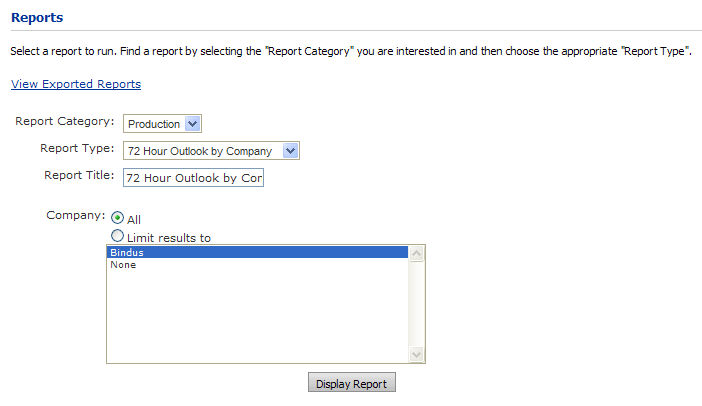
a. Report Category
● Business
● Production
● Financial
b. Report Type—e.g., Accounting Codes by Account, Orders Per Customer (Express), Snapshot View by Print Shop, etc.
c. In the Report Title field, type a title for the report you are generating.
d. In the Company panel, choose the scope of your report:
● Select All to gather cumulative data from all companies.
● Select Limit results to to limit your report data to the companies you select in the list box (you can Control (Ctrl) click to select more than one company).
3. To define a date
range, click the calendar icon ![]() to open the calendar popup. Check the Date
Range checkbox, then use the Calendar tools to select a Start
Date and End Date for your
report.
to open the calendar popup. Check the Date
Range checkbox, then use the Calendar tools to select a Start
Date and End Date for your
report.
Note: The Date Range fields will display only if the report type you have chosen is time-sensitive.
Note: Browser pop-up blocking utilities must be disabled to view reports.
Note on Getting
the Order Number for an Order Processed with PayFlow Link to Show on a
Report:
In order
to see the Order Number two conditions must be met:
Note:
1. The order must be completed/shipped
from within MarketDirect StoreFront. The
Order Number is not available during the Authorization transaction that
occurs when the order is placed. It is available only after the order
is marked shipped and MarketDirect StoreFront
sends that Order Number to PayPal as part of the "Comment 1"
field.
2. The report must be
a custom report where the “Comment 1” field is included as a part of the
report. This Comment 1 field is where the Order Number will displayed.
4. Click Display
Report to generate the report based on your criteria. The report
will open in a separate browser window.
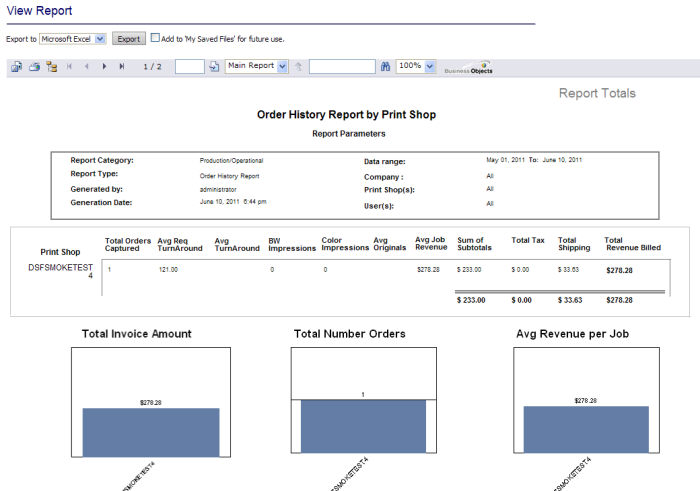
5. To export your file, select an export format from the Export to pull-down list:
a. Microsoft Excel
b. PDF
c. Microsoft Word
d. RTF (rich text format)
e. Click Export to save your report in the format you selected, then click Download Report to download your report to a specified folder.
f. Use the report tools to navigate through the displayed report and change display size.
This control... |
Does this... |
|---|---|
|
Exports report: Opens the Export the Report dialogs with the following options: Export format:
Page range:
Click OK. |
|
Prints report: Opens the Print the Report dialog with the following options: Page range:
Click OK. |
|
Shows/Hides report’s group tree: Click Show/Hide Group Tree to show or hide the report’s group tree. When the group tree is displayed, you can use it to navigate through your report’s data. |
|
Page scroll: Scrolls forward and back through the pages of a multi-page report. |
|
Goto page: Moves to the specified page in a multi-page report. |
|
Zoom: Increases or decreases the view size of the report. |
6. Check the Add to ‘My Saved Files’ for future use box if you want to add the report to your Saved Files for future use.
7. Close the browser window to return to the Reports page.
8. The Transaction Report and Invoice by User reports do not capture the actual data entered by the user for Accounting Codes. The reports simply list the name of the accounting code and place this in the Payment Value field of the reports.
If you need to view prior reports you have run and exported, follow the steps below.
1. Go to Administration > Reports.
2. On the Reports page, click View Exported Reports to open the Files page.
3. Click the file name to open a file that appears in the list or click Choose File, check the Convert to PDF (recommended) box to save the file in PDF format, then click Upload File.
Note: Click Supported File Types to see a list of file types MarketDirect StoreFront supports. The filename will have a date/time stamp.