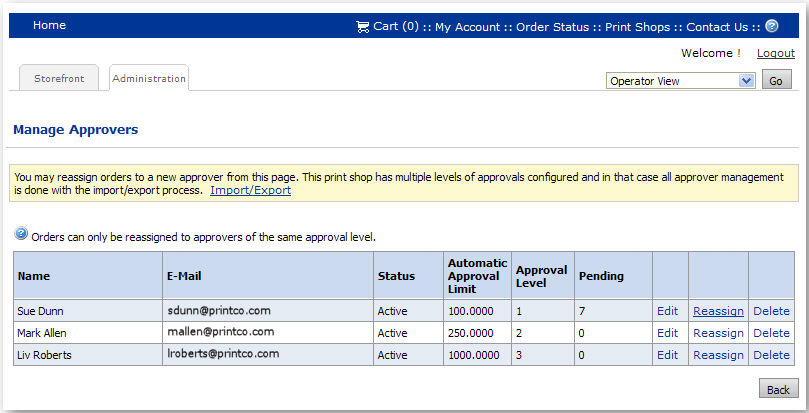
Note: An approver is a representative of the Print Shop or company who is designated to approve the purchase of orders submitted by users associated with this Print Shop.
Note: To disable approvals for the Print Shop or company, check the Disable Approvals box on the Manage Print Shop or Manage Company page. See Add or Edit Print Shop or Add or Edit a Company for more details.
Note: To specify an automatic approval limit for Print Shop or company, enter a value in the Automatic Approval Limit field on the Manage Print Shop or Manage Company page. See Add or Edit Print Shop or Add or Edit a Company for more details.
To manage Print Shop or company approvers
Note: Follow the steps in this section to manage approvers associated with the Print Shop or company. If you are using a single-level (rather than a multi-level) approval process, you can add the approver following these steps. To configure a multi-level approval process for price or product approvals (or both), use the Import / Export functionality. See the Importing and Approvals help topics for more information.
1. On the Manage Company or Manage Print Shop page, in the Approvers field click View/Manage.
2. On the Manage Print Shop Approvers pages, click Add Approver.
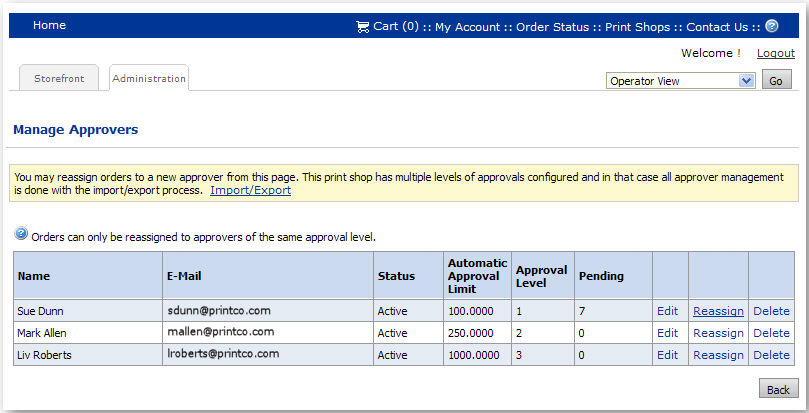
Note: To use multi-level approvals, use the Import / Export functionality. See Importing and Approvals for more information.
a. Click a radio button to select one user from the list to serve as the company or Print Shop approver.
b. Click Add to add the approver.
3. To manage the approver, change the status of an approver, click Edit and select a status from the Status pull-down menu.
The following are available status options:
● Active: Approver is active and can take approvals. Orders await approval and s/he can reject/accept the approval.
● AutoApprove: Any order assigned to this approver will be automatically approved.
● Disabled: Disables approver’s status so s/he will not be used for further approvals.
4. To specify an order amount over which approval will be required enter an amount in the Automatic Approval Limit field.
5. Click Update to save or Cancel to disregard your changes.
6. To reassign all approvals associated with one approver to another, click Reassign and then select the user to reassign the approvals to.
Note: This will prevent buyer orders pending approval from getting delayed indefinitely in situations in which an approver leaves the company, etc.
7. Click Back to return to the Manage Company or Manage Print Shop page.
8. Click Add Approver to add another approver for orders placed in the company or Print Shop and repeat the steps above.
● Importing (for setting up multi-level approvals)