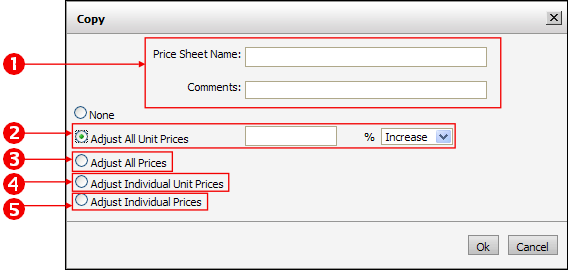
Note: The MarketDirect StoreFront Essential version of MarketDirect StoreFront is limited to one (1) price sheet.
You can easily create a new price sheet:
● For an "End of Summer Blowout Sale" featuring a 25% discount on every product and service on your price list.
● To raise prices by 3% across the board to cover an increase in overhead expenses (or to make that new digital press earns its keep).
The pricing system makes this easy. You simply create a new price sheet by copying an existing price sheet and applying a price increase or decrease across the board or only to particular components (print services, , impressions, products, or shipping).
What is a Price Sheet and what is it for? |
When should you use a Price Sheet? |
A price sheet is a list of prices for the priceable components tailored to a specific set of buyers. For example, if you have multiple Print Shops and want to charge different prices based on the Print Shop that the order is routed to, then you will use a Print Shop price list. Each price sheet can have price values for only some of the components. Typically, the site-level price sheet will be completely filled out whereas the company and Print Shop price lists will have values for only a few of the items (i.e., exceptions). |
To create different price lists tailored for different Print Shops (you can apply a base price sheet to each Print Shop) or for different companies (you can apply a base price sheet to each company). |
1. On the Price Sheet Management page, select the price sheet by clicking its radio button, then click Copy.
Tip: A quick way to create your first price sheet is to select the MDSF 3.0 Sample Pricing price sheet and click Copy. Then follow the steps below.
2. On the Copy dialog, assign the price sheet a name and apply price adjustments.
● 1: Assign your new price sheet a descriptive name (e.g., "Preferred Customers" or "Winter 07 Sale") and add any comments about the price sheet that will help others know its intended use.
● 2: You can adjust all unit prices (i.e., prices for all Print Services, , Impressions, Products, and Shipping), excluding the setup fees: Enter a value in the Adjust All Unit Prices field by which to adjust the pricing, then select Increase or Decrease from the pull-down list.
● 3:You can choose to adjust all prices, including the setup fees, by the same percentage (increase or decrease): Enter a value in the Adjust All Prices field for the percentage by which to adjust the pricing, then select Increase or Decrease from the pull-down list.
● 4: You can adjust individual unit prices (i.e., prices for individual Print Services, , Impressions, Products, and Shipping), excluding the setup fees: Enter a value in the Adjust All Unit Prices field by which to adjust the pricing, then select Increase or Decrease from the pull-down list.
● 5: You can choose to adjust the prices of
individual components, including the setup fees: Enter a value in the
Adjust Individual Prices field
for the percentage by which to increase or decrease the pricing of each
of the components (Print Services, , Impression, Product, and Shipping).
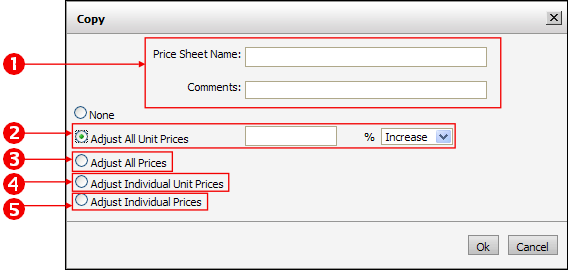
3. Click OK.
Note: If you do not need to make further changes to the new price sheet (i.e., other than any adjustments you made when creating it from the copied price sheet), you are finished. If you do need to make additional changes continue with step 4. below.
4. In the list of price sheets on the Price Sheet Management page, Click the radio button for the new price sheet, then click Open.
Tip: Once the price sheet is open, click Print this page so you can examine the price sheet and mark up which price values you want to change by editing the price sheet.
5. Edit the priceable components following the steps listed in the To edit price sheets section.
● Overview of the Price Sheet Management Page
● How to Use Special Pricing for a Company or Print Shop
● Adjust Prices Using the Quote Editor