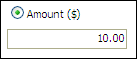
Note: Promo codes (or promotional codes) are also known as vouchers (e.g., in the UK).
● For an overview of promo codes, see Promotional Codes.
● For instructions on importing promo codes, see Importing Promo Codes.
On the add promo codes page define the following fields.
1. Name: Type a descriptive name for the promo code (e.g., “Fall Holiday Sale”)
2. Promo Code: Type a code that the buyer will type in the shopping cart to activate the promo code discount.
3. Type of Promo Code:
a. Amount ($): If you are creating
a fixed amount promo code, click the button then enter the amount of the
discount.
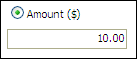
b. Percentage Discount: If you are
creating a percentage discount promo code, click the button then enter
the percentage by which to discount the total order amount.
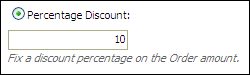
c. Incremental Percentage Discount:
If you are creating a graduated discount promo code (i.e., the more you
spend, the more you save), click Edit
and then enter a Starting Amount
at which the discount will first take effect (the Starting
Order Amount you enter will pre-populate the first field in the
Order Amount column).
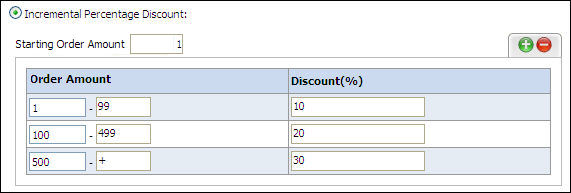
● In the Order Amount fields, type the first discount range (e.g., 1 - 99) and the Discount(%).
Note: For example, if you set the range from 1 - 99 and the discount percentage at 10%, all orders between $1 and $99 will be discounted by 10%. The dollar (USD) is used here as an example; your site currency will govern the currency for your discounts.
● Click the ![]() to add more ranges (the first range will be pre-populated
with a range one unit it higher than the upper value of the preceding
range) by replacing the + with the upper value for the range.
to add more ranges (the first range will be pre-populated
with a range one unit it higher than the upper value of the preceding
range) by replacing the + with the upper value for the range.
Note: Leave the + sign as the upper value for the final range (representing “or greater”).
● Click Save.
d. Minimum Order Amount ($): Enter the minimum order amount needed to activate a promotional code (i.e., make the offer code field active for buyers).
e. Validity Period: Use the calendar
tool ![]() to specify the date range From and To
when the promotional offer will be valid.
to specify the date range From and To
when the promotional offer will be valid.
Note: The default validity period is set to begin on the current date and run for one month.
f. Assign Promo Code: Select All Companies or specify the companies, departments, and users/user groups (e.g., operators) within them for which the promo code is valid.
Note: You can enter comma-separated search terms in the Search Company field to locate a company to assign the promo code to.
g. Stackable: This option enables the promo code to be used along with any other stackable promo code.
Note: All promo codes used in combination must be set as stackable. Buyers can enter more than one promo code in the shopping cart (assuming all promo codes applied are set as stackable). Another use for stackable promo codes is breaking a $100 promo code into 10 $10 promo codes so that buyers can stack them for use with large orders if necessary.
h. Allow Multiple Usage Per User: By default, a promo code can be used only once per user. If you want to allow users to apply the promo code more than once, select this option.
i. Promo URL: You can publish a URL with the promo code pre-applied in the buyer's shopping cart.
Note: The Promo URL field will be populated only after you save the promo code and return to the promo code page. You can then add this URL to marketing and promotional materials such as email blasts to drive customers to your site for discounted pricing.
j. Special Rules (Optional): Click Add Rule to restrict application of the promo code to certain product categories, products, or delivery methods.
k. On
the Add Rule dialog, select the
Products/Categories/Delivery Methods
that this promo code includes or excludes.
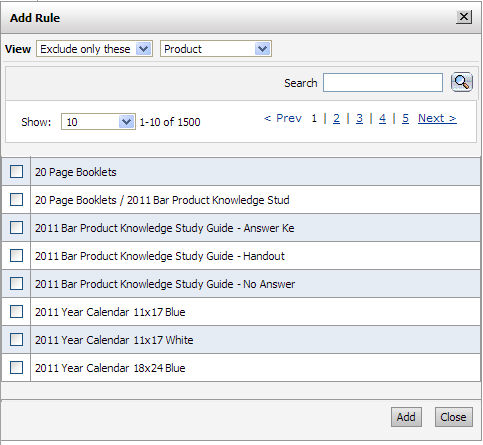
● View: Select either to Include only these or Exclude only these Categories, Products, or Delivery Methods to list all elements of each so you can specify which ones to exclude from the promotional offer.
● Search: Type a descriptor or partial name to find the product or category you are looking for. From the pull-down list, select a type of product to limit the scope of your search.
● Show: From the pull-down list, select the number of items you want to display per page.
Note: Select Prev to return to the previous page, Next to advance to the next page, or a numeral to go to a specific page in a multi-page grid.
● Products, Categories, and Delivery Methods grids:
● Check the boxes for the items you wish to include or exclude from the promo code. This will make the promo code applicable or not applicable to the selected products or to all products within the excluded categories or to all selected delivery methods.
● Click Add.
● Click Close.
Note: The products, categories, and delivery methods you selected to include or exclude will be listed in the Products (Included/Excluded), Categories (Included/Excluded), Delivery Methods (Included/Excluded) fields after you save and reopen the promotional offer. You can Edit or Delete the listed products, categories, and delivery methods.
4. Click Save to save your promotional offer configuration and return to the Manage Promo Codes page.
Note: The promo code you created will now be displayed in the promotional offer grid on the Manage Promo Codes page.