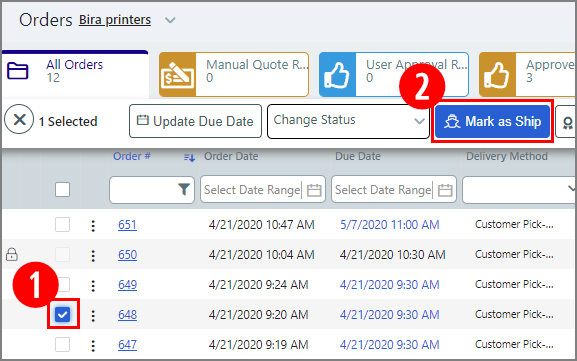
You can enter shipment tracking numbers that can be used to send tracking information for a shipment to an order recipient. You can enter multiple tracking numbers per shipment in cases where multiple packages are being shipped with separate tracking numbers assigned.
If your site
is connected to an MIS:
The MIS can send the tracking number(s) with the OrderStatusUpdate message.
1. Once you have the carrier's tracking number for the shipment, go to Administration > Order View.
2. In the Order View, select the job to track (1) and then click Mark as Ship (2).
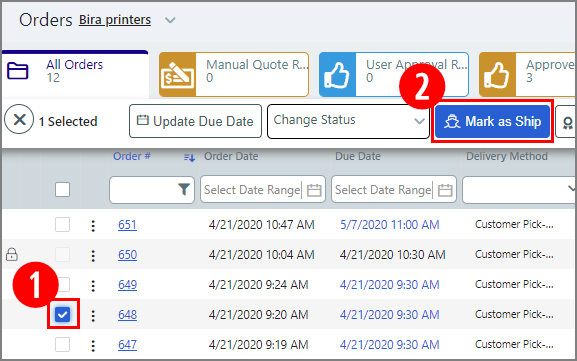
3. In the Mark as Ship window:
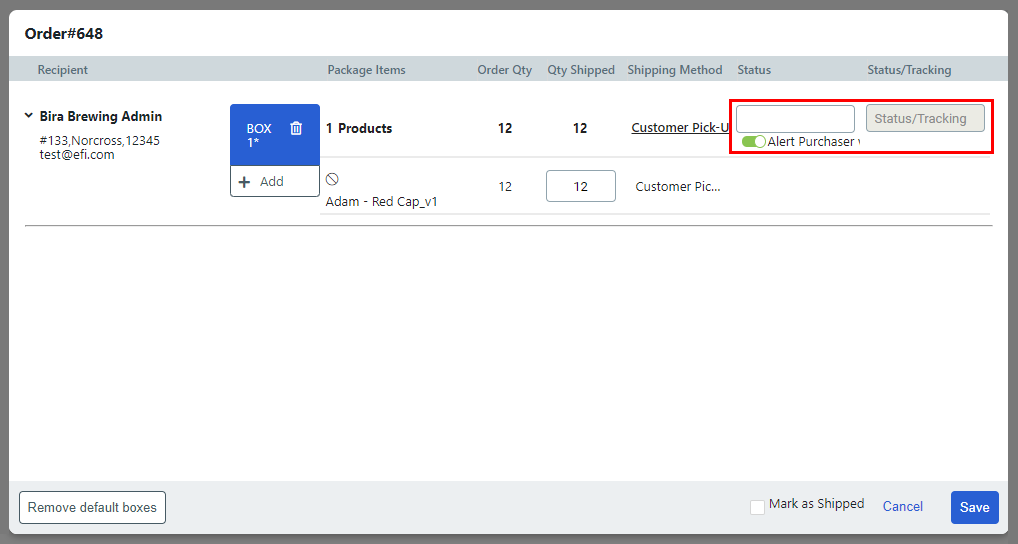
● In the Update Shipping Status field, enter a note informing the buyer of any shipping status change or update.
Note: This note will be communicated to buyers on the Order Confirmation page that buyers can access from their Order History page and in an email notification if you select the Alert Purchaser via email option.
● In the Status/Tracking field, type or paste the carrier-provided tracking number for the shipment.
Note:
This field is enabled only if you have assigned a carrier for the buyer's
selected delivery method. (You assign carriers on the Delivery Methods
page by either selecting a Carrier
from the pull-down list or adding one via the Add
New button).
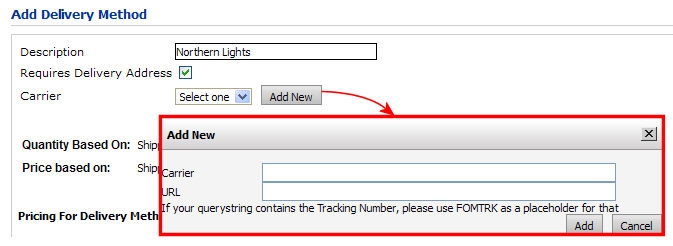
Note:
Note that if no carrier is assigned for the buyer-selected delivery method,
the Tracking # field will be disregarded,
so instead enter the tracking number in the Update
Shipping Status field.
There are two Advantages to using the Status/Tracking
field:
(1) The buyer will get a link to the delivery method carrier's Web site
in the Order Status Change Notification e-mail. This link will include
the tracking number the buyer can use to get the shipping status on the
linked page on the carrier's site. This email is sent when the order changes
status – for example to "Shipped."
(2) Sites
connected to an MIS (such as Pace) can have the status change and delivery
of the e-mail automated. The MIS can send the OrderStatusUpdate message
to MarketDirect StoreFront
that forces the status to change to "Shipped" and, based on
the status change, MarketDirect StoreFront
will automatically send the buyer the Order Status Change Notification
email with the tracking number link.
4. Check the box Alert Purchaser via E-mail to send an email notification to the buyer with the shipment tracking number.
Note: The email the buyer receives is titled "Print Order Tracking Notification." The template associated with this notification has a system variable named [ShippingStatus] that will transmit the information entered in the Update Shipping Status field.
5. Click Save.
● Configure Order View